Create Resume
In your "My Account" control panel go to "Resume” and click “Next”
All Fields marked

are mandatory and must be filled in.
Step 1: Title, Text Version and CV upload
-
Resume Title - Use the keywords for the position you are looking for, for example “John Smith experienced Head Chef " or "John Smith Java Developer Engineer " etc.
- Text Version of Your Resume - Some information about your skills, strengths, experience. It can be in the form of a cover letter.
- Resume Document - Upload CV from your computer in Word or PDF format. Free CV templates can be found here.
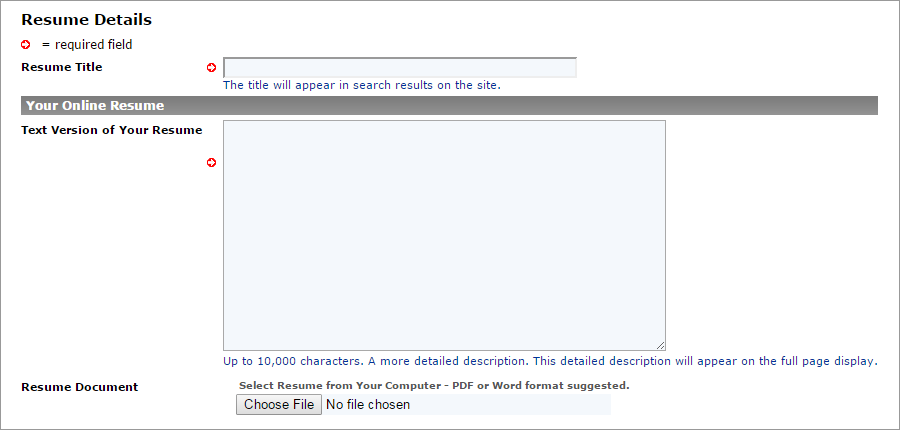
Step 2: About You - Your Contact Information and Preferences
-
Contact information - Fill in your contact details
- Hide Contact Information - Mark "Yes" if you don’t want your contact information be visible for Recruiters
- Work Status - select from drop down menu or skip
- Reason for Looking for Job - select from drop down menu or skip
- Primary Language - select from drop down menu or skip
- Secondary Language - select from drop down menu or skip
- Ok to Contact Current Employer - Mark "No" if you don't wish recruiters to contact your current employer
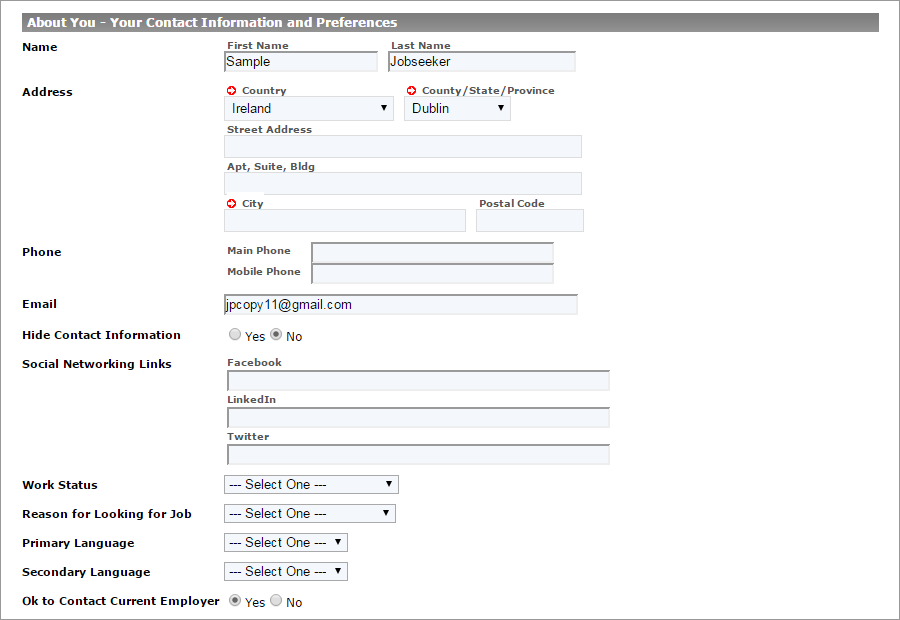
Step 3: Type of Job You are Looking For
-
Job Categories - Specify up to three categories relative to your experience or education
- Desired Pay - what is your salary expectation, fill in or leave blank
- Desired Employment Type - select from drop down menu or skip
- Desired Work Schedule - select from drop down menu or skip
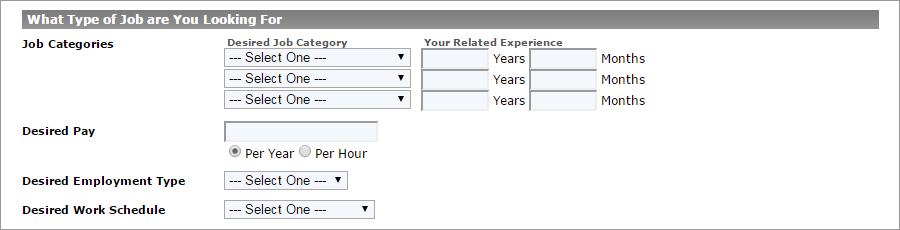
Step 4: Your Experience Summary
-
Education Level - select from drop down menu or skip
- Total Work Experience - your total work experience since you start your first job
- # of Jobs in Past 3 Years - fill in or leave blank
- Most Recent Job Title - fill in with your last position held
- Most Recent Work Experience - specify how long you have worked in your last job
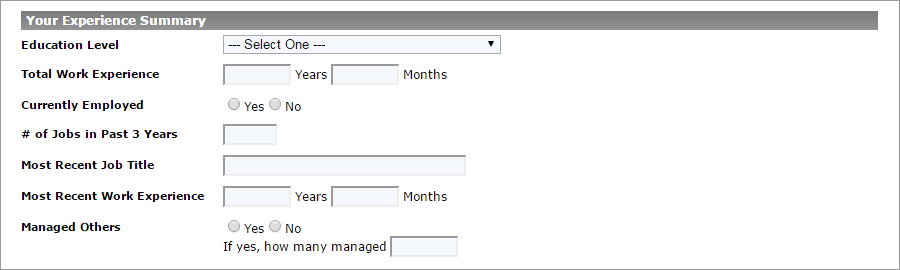
Return to Website User Guide Home Page